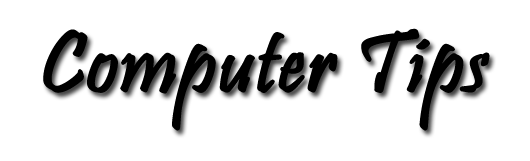Introduction and Dedication
These tips and tutorials were written for and dedicated to my friends who wish they had more computer skills and haven't the time or interest in reading entire books on the subject, and have no classroom opportunities for this study.
The site is a series of articles categorized on the menu in the left side bar. The topics include some of the computer basics that will help you understand how computers behave and answers to some of the questions that have come from various individuals. To see all of the content listed, pass your cursor over the left side bar, and look for additional articles listed in fly-outs to the right of the main list. To open files listed in the fly-outs move the cursor slowly directly to the right until the something in that list is highlighted, then pass the cursor down or up the list in the fly-out. When the topic is highlighted it is ready for a click to be displayed.
Popular sections of this site are those that describe free and low-cost software. Those topics are interesting to me, I suppose, because I use a lot of software for the variety of interests developed over the nearly thirty years I have been using computers. With office suites costing up to $500 for a single install on one computer, and design suites going for anywhere up to a whopping $2600, and rental up to $20 per month per program in the Cloud, it's time to seek out lower cost substitutes. Software listed in these sections are programs that I use on a regular basis — not things that I have merely read about.
The software industry is moving toward the cloud fairly rapidly. Publishers are offering free data storage space in their various "clouds" free of charge to get people used to storing their files on somebody else's server instead of their own computer. I can see the computer industry moving into the "clouds" in the not too distant future. The implications of that are that the users will be tied to the publishers for their software and data storage for whatever prices the traffic will bear. Home and office computers for the mainstream may be diskless terminals, similar to those that used to sit on the desks of the clerical help in large corporations. The personal computer will be tied to the software provider like the cell phone, which is tied to the service provider with the two-year contract and monthly bill.
What is a browser?
One question that often comes from new users is: "What is a browser?"
That question really requires a deeper explanation than just the simple answer. Here is the short version: Computers require software programs to tell them what to do and how to do it. Everything! Computers are really very complex machines. First, they need an operating system that tells them how to read and write to the system disks and how to display anything on a screen, and even how to read and display the keys that are pressed on a keyboard. Some of the more popular operating systems are Microsoft Windows for the PC, Apple's OS X for the Macintosh, and Linux which comes in a variety of flavors for a variety of computers. From there we need printer drivers that tell the specific operating system how to print a document with a very specific printer. If you want to write a letter or a note, you must have an application program that tells the computer how to do this.
With all that in mind it is easy to understand that a computer needs a specialized program to display documents that are stored on server computers that are attached to the Internet. That is a class of software is known as Web browsers (browser for short). Among the more popular browsers are Microsoft's Internet Explorer, Mozilla's Firefox, Google's Chrome, Opera, and Apple's Safari.