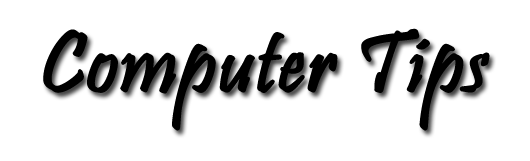Is Your Return E-Mail Address the Correct Address?
Have you changed your e-mail address since you started using your present computer? When we change Internet Service Providers (ISPs) for one reason or another, our e-mail address changes to the new ISPs domain name.
When we change our e-mail address we usually send out notices to all our correspondents so that they will have the correct address and our mail will have as little interruption as possible. Someone changes the set up on your computer so that the new address is recognized and you can receive your e-mail as before. But did you remember to change the return address in that same set up?
Here's what may be happening to some of your mail. After the change, your correspondent receives your message and clicks the Reply button to compose a response to your message. When completed, they click the Send button, and the message is sent on its way back to you, right?
WRONG!!
Why not? You say!
Here's what happens on the other end: The message is returned to the sender of the reply by the Mail Administrator as an attachment to a message that looks similar to this:
This Message was undeliverable due to the following reason:
Each of the following recipients was rejected by a remote mail server.
The reasons given by the server are included to help you determine why
each recipient was rejected.
Recipient: username@isp-domain.com
Reason: 5.1.1 <username@isp-domain.com> is not a valid mailbox
Please reply to Postmaster@windstream.net
if you feel this message to be in error.
|
Actually, this is a copy of a message received as a result of a reply to a message from one of you! And there have been similar messages from correspondence with other members, as well. (The name and domain has been disguised here to protect the innocent.) A check in my address book says that I have a different address for that individual. How could I have received this message with THIS username and ISP domain? I opened the attached message and discovered I had sent it as a Reply to one that had been sent to me.
Eventually it became clear to me what had happened. So I thought that this would be a good topic for this column.
If you have changed your e-mail address since you started using your present computer, please follow the instructions below. The instructions do not change the way you computer communicates with your mail server, and this is much easier to do than the number of instructions might suggest.
Outlook Express
- Open Outlook Express, or your E-mail program.
- In the Menu, click Tools -> Accounts.
- In the resulting dialog box, click the Mail tab.
- Highlight your default mail account and click the Properties button.
- Click the General tab if that page doesn't appear first.
- Be sure the correct address is in the E-Mail Address and the Reply Address boxes.
- Click the Apply button if you made changes.
- Click OK
- You're done.
Notice that we DID NOT change anything on the Servers, Connection, Security, or Advanced pages. These settings are beyond the scope of these instructions.
Outlook
- Open Outlook.
- In the Menu, click Tools -> E-mail Accounts.
- In the resulting dialog box, click the radio button labeled: View or change existing e-mail accounts.
- Click the Next > button.
- Highlight your default E-mail account
- Click the Change button.
- Be sure the CORRECT address is in the E-Mail Address box.
- Click the More Settings ... button
- Click the General tab if necessary.
- Make sure the correct address is in the Reply E-mail: box.
- Click OK
- Click Next.
- Click Finish.
- You're done.
Notice that we DID NOT change anything on the Outgoing Server, Connection, or Advanced pages. These settings are beyond the scope of these instructions.
If you use other e-mail client programs, you should find setup pages similar to those described above.
You can always test your e-mail by sending yourself any message. You can reply to yourself and you can forward to yourself if you need to test these functions.